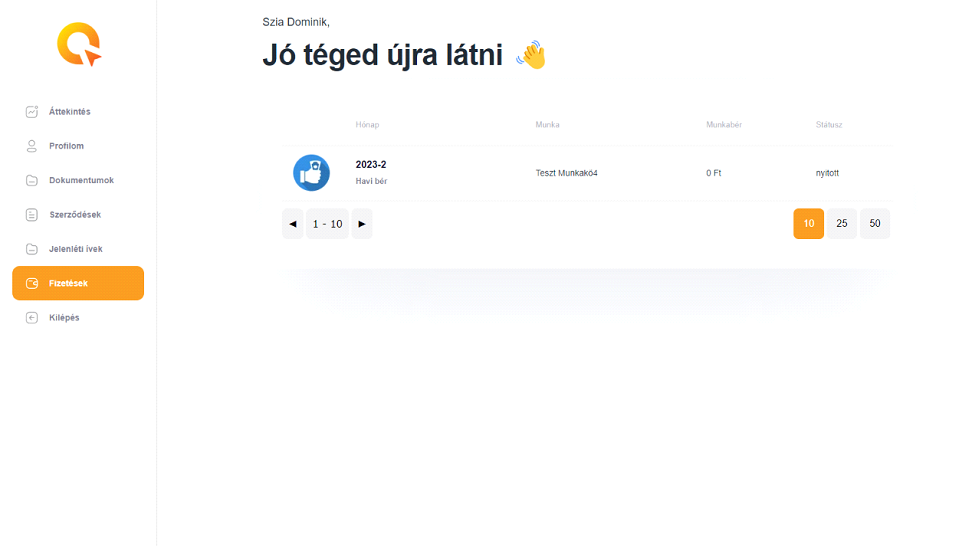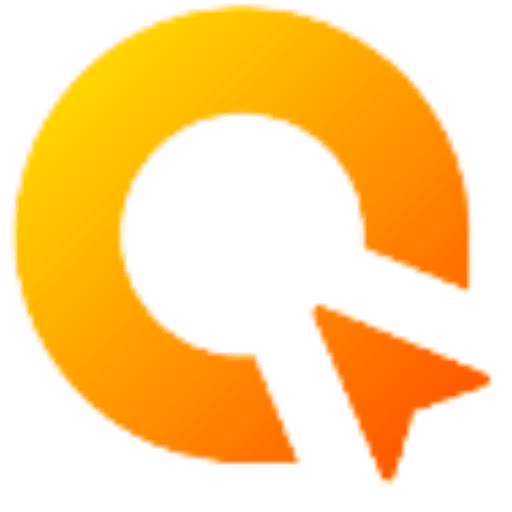1. Home page
After logging in, you’ll be greeted by a general interface where you’ll get a general overview of your job, salary and status from basic data and graphs.
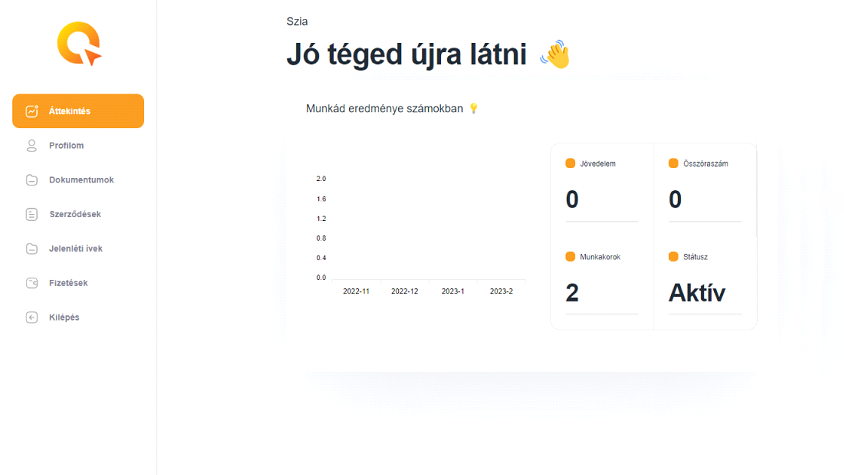
2. profile
You can see your own data in my profile interface. Importantly, you cannot edit it here. If any of your details change, please contact us at [email protected] or via the chatbot here.
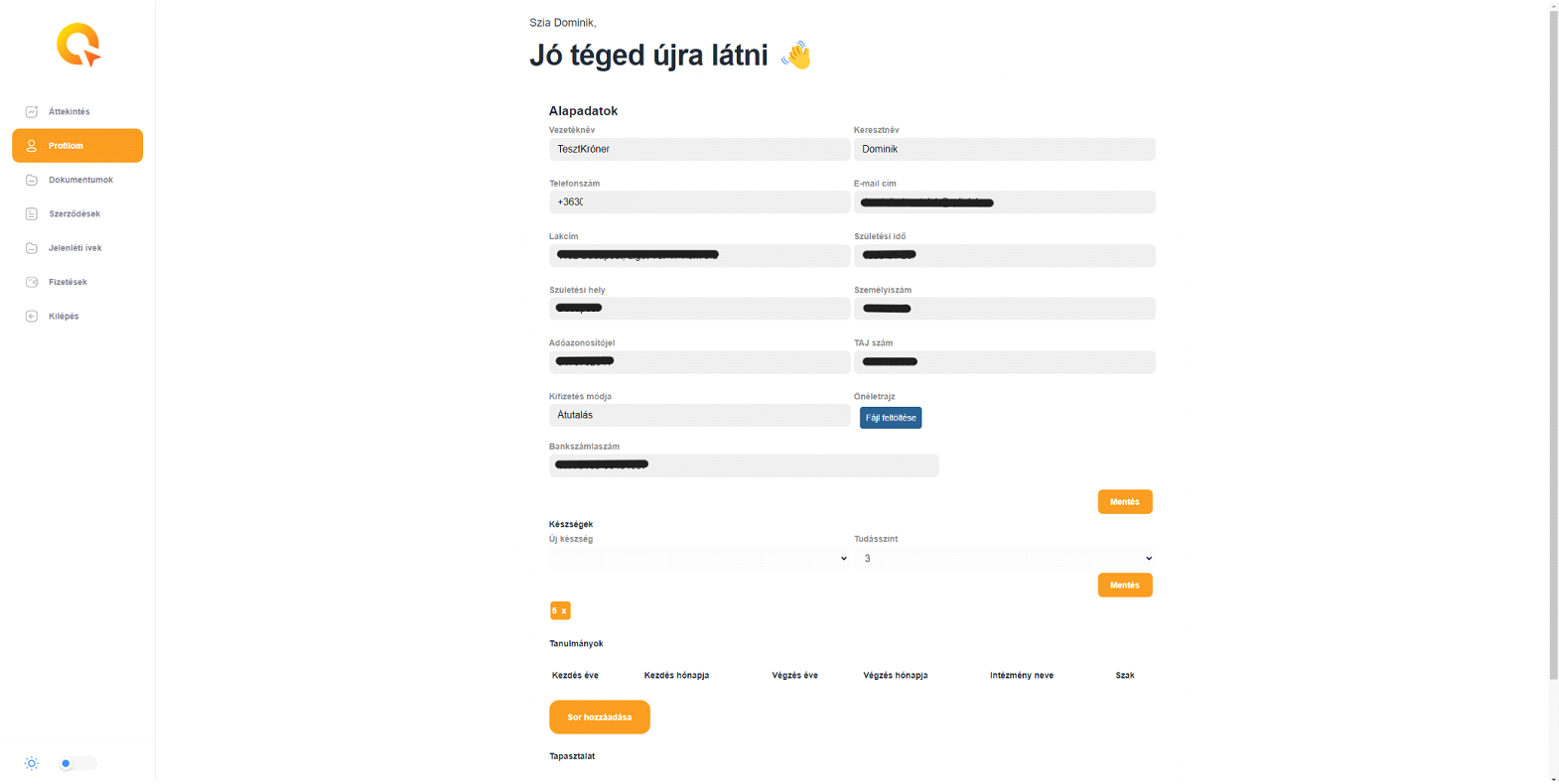
3. Documents
Under the documents tab, you can see your own documents, with the status we have given them You can also upload your medical record and lung screening, if applicable. If we need any extra documents or certificates, we will also ask you for them here.
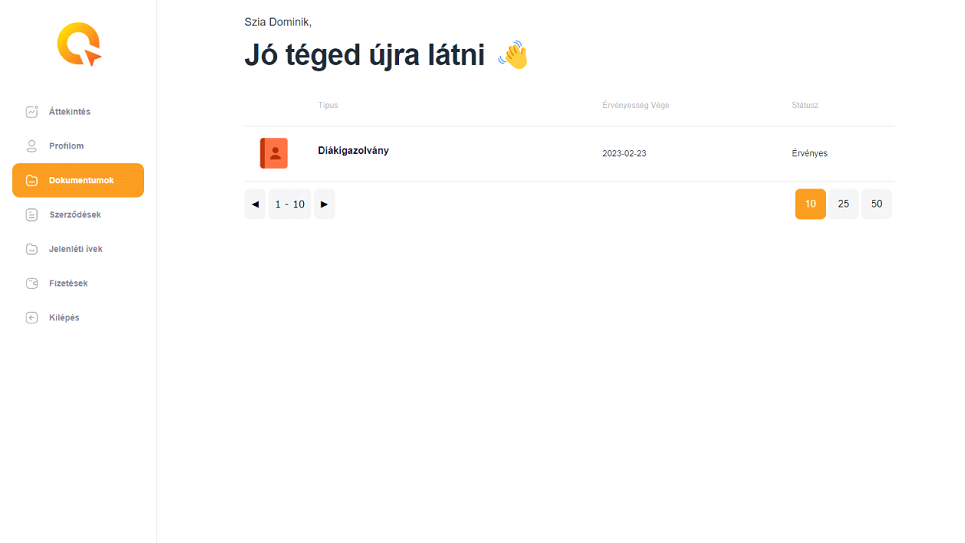
4. Contracts
Under Contracts, you will find jobs/contracts that you are currently working on or have worked on in the past. In each of them you will find the relevant detailed information.
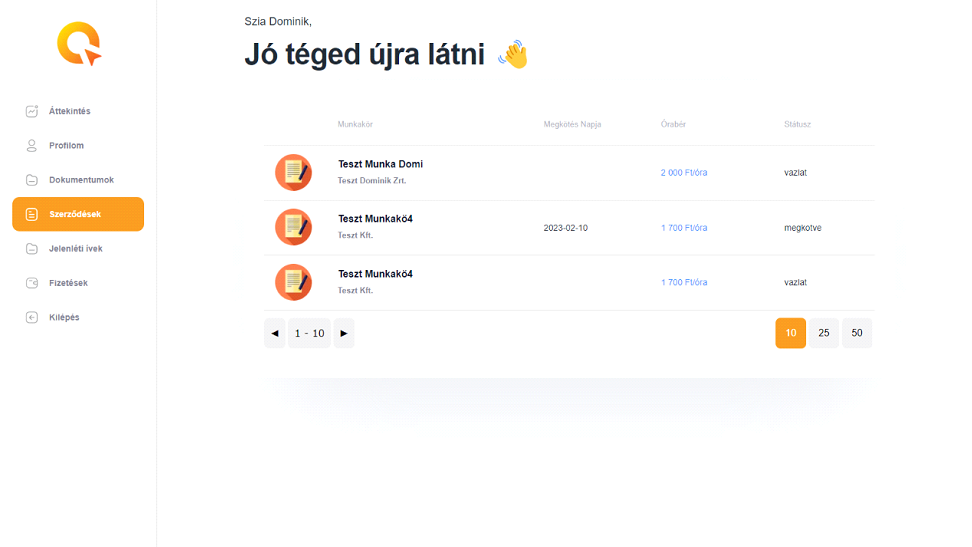
5. Attendance sheets
The attendance sheets will be one of the most used functions, as you will be able to record and manage your working hours (after which you will get paid). As soon as you click on a month, you will immediately see the screen shown in point 6.
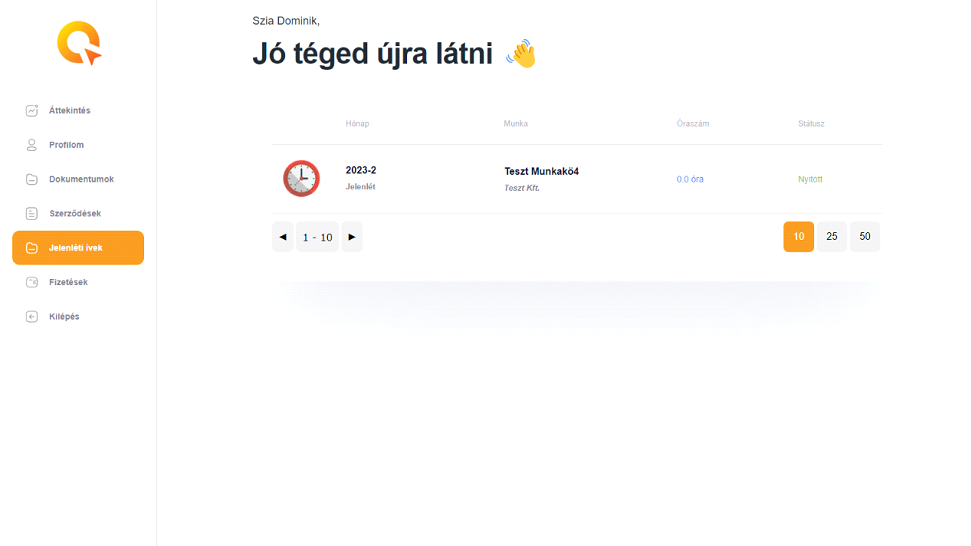
6. Working time records
This page can look like one of two things, depending on your employer.
- Simple working time management: if you don’t keep detailed working time, you will only see a box where you can enter the total number of hours worked per month.
- Detailed hours management: if you keep detailed hours, you will see the following screen. In case you want to record your hours worked in detail, you can do so by day by using the Add row button. You can finalise by clicking on the Save button.
IMPORTANT: In none of these cases does the “approve” button save the data (this is automatic), but closes the month. So if you click on it, you can no longer record more hours for the month. If you do click on it and close the month, only a member of the Quantum team can unlock that period.
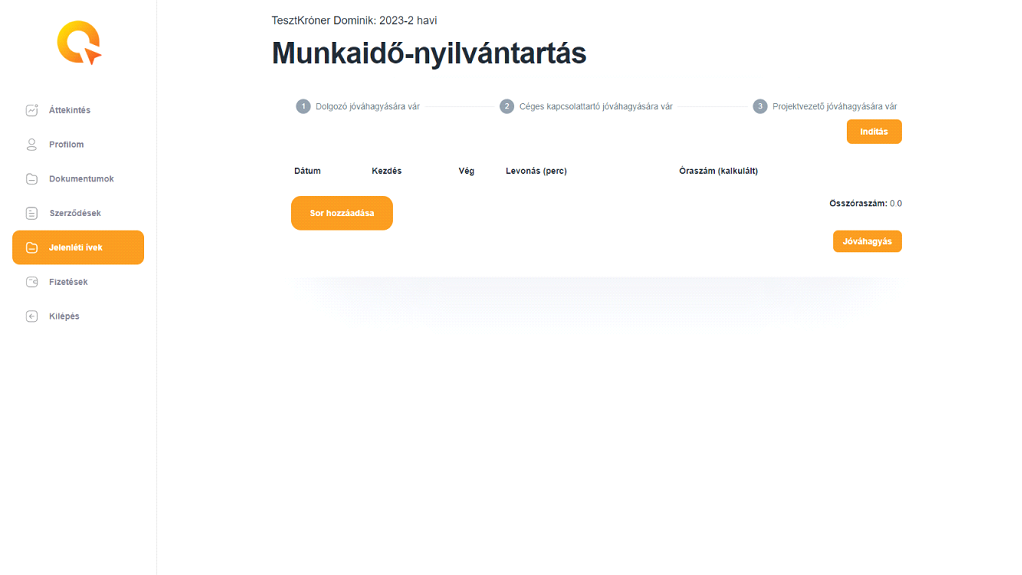
7. Payments
Finally, there is only one menu item left – payments. Here you can see the salaries for the current and previous months, broken down by job.